Cara mempercepat windows 10 - Windows 10 adalah windows terbaru dari microsoft , karena windows 10 diluncurkan dengan banyak aplikasi sistem windows 10 tersebut membuat windows 10 Kinerja nya sedikit menurun bagi spesifikasi yang rendah . . .
dengan demikian kita dapat mengakali nya dengan berbagai macam cara agar kinerja windows 10 kita menjadi cepat dan lebih baik ,
Anda dapat membuat windows 10 kita akan menjadi lebih ringan dan performa nya semakin bagus untuk menjalankan aplikasi dan game berat dengan lancar.
1 . HAPUS APLIKASI BAWAAN WINDOWS 10
Hal ini jelas bertujuan agar windows 10 akan menjadi lebi ringan dalam menjalankan aktivitas nya , windows 10 yang baru terinstal akan membawa aplikasi yang default telah terinstal . . .
tapi kita mempunyai cara agar dapat menghapus aplikasi tersebut , berikut ikuti langkah - langkah dibawah ini
dengan demikian kita dapat mengakali nya dengan berbagai macam cara agar kinerja windows 10 kita menjadi cepat dan lebih baik ,
Anda dapat membuat windows 10 kita akan menjadi lebih ringan dan performa nya semakin bagus untuk menjalankan aplikasi dan game berat dengan lancar.
1 . HAPUS APLIKASI BAWAAN WINDOWS 10
Hal ini jelas bertujuan agar windows 10 akan menjadi lebi ringan dalam menjalankan aktivitas nya , windows 10 yang baru terinstal akan membawa aplikasi yang default telah terinstal . . .
tapi kita mempunyai cara agar dapat menghapus aplikasi tersebut , berikut ikuti langkah - langkah dibawah ini
Buka PowerShell dengan menggunakan Run as administrator lalu masukan kodedibawah :
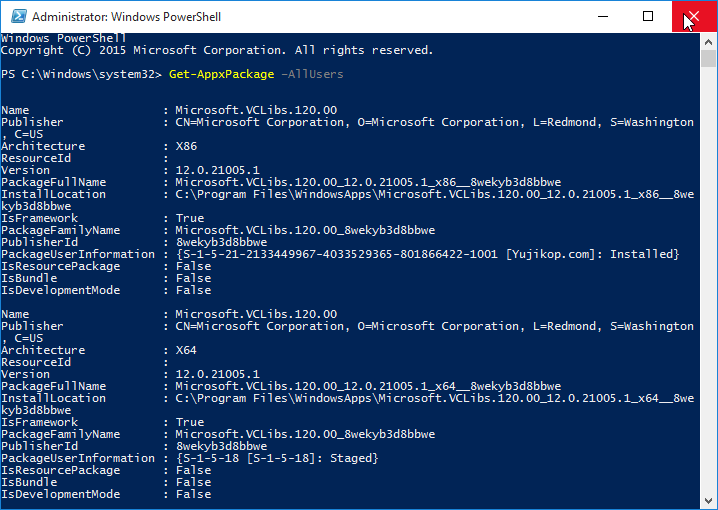
Untuk mulai menghapus/uninstal sebuah aplikasi, ketik salah satu perintah berikut:
3D printing
2 . Matikan Startup yang tidak Perlu
Fungsi mematikan Startup ini adalah agar aplikasi kita tidak jalan otomatis saat PC di hidpukan , Tidak hanya untuk mempercepat kinerja windows , ini juga dapat memaksimalkan Waktu Booting windows 10 . . .
Karena aplikasi yang berjalan otomatis saat pc dihidupkan tersebut telah dimatikan , berikut caranya :


Get-AppxPackage –AllUsers
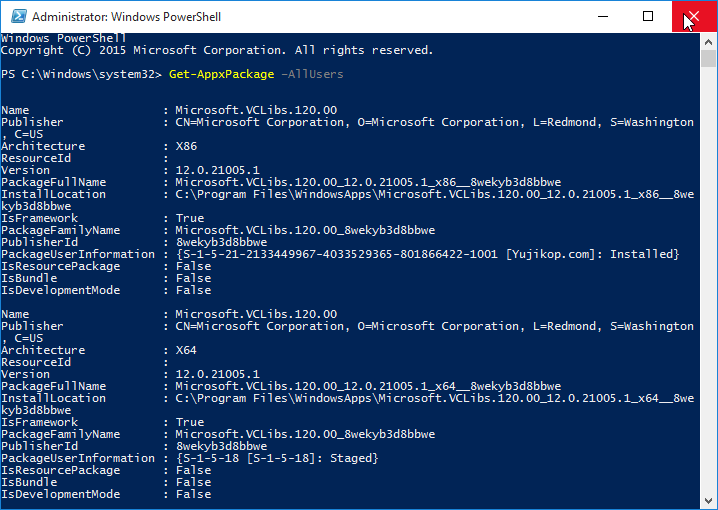
Untuk mulai menghapus/uninstal sebuah aplikasi, ketik salah satu perintah berikut:
3D printing
Get-AppxPackage *3d* | Remove-AppxPackageXbox app
Get-AppxPackage *xbox* | Remove-AppxPackageMoney/Sports/News/Weather
Get-AppxPackage *bing* | Remove-AppxPackageMusic and TV/Videos
Get-AppxPackage *zune* | Remove-AppxPackagePhotos
Get-AppxPackage *photo* | Remove-AppxPackageMail/Calendar
Get-AppxPackage *communi* | Remove-AppxPackageSolitaire
Get-AppxPackage *solit* | Remove-AppxPackagePhone integration
Get-AppxPackage *phone* | Remove-AppxPackageVoice Recorder
Get-AppxPackage *soundrec* | Remove-AppxPackageCamera
Get-AppxPackage *camera* | Remove-AppxPackagePeople
Get-AppxPackage *people* | Remove-AppxPackageJika Anda ingin mengahapus/uninstal semua aplikasi bawaan Windows 10 sekaligus, gunakan command berikut:
Get-AppxPackage -AllUsers | Remove-AppxPackageJika Anda membuat sebuah akun baru, semua aplikasi ini otomatis akan akan diinstal ulang untuk pengguna baru. Hal ini bisa dicegah menggunakan command di bawah ini:
Get-AppXProvisionedPackage -online | Remove-AppxProvisionedPackage –online
2 . Matikan Startup yang tidak Perlu
Fungsi mematikan Startup ini adalah agar aplikasi kita tidak jalan otomatis saat PC di hidpukan , Tidak hanya untuk mempercepat kinerja windows , ini juga dapat memaksimalkan Waktu Booting windows 10 . . .
Karena aplikasi yang berjalan otomatis saat pc dihidupkan tersebut telah dimatikan , berikut caranya :
- Pertama tama , Buka Task manager anda terlebih dahulu dengan cara menekan CTRL + ALT + DEL Lalu klik task manager . . .
- Kedua , Pindah Ke menu Startup

- Disable kan Aplikasi yang tidak penting ( Jika ingin performa maksimal , Disable semuanya )

Lalu restart Pc anda , dan lihat perbedaan kinerja Windows anda . . .
Apakah semakin cepat atau Belum
3 . Menggunakan Software WINDOWS 10 Manager
Cara terakhir adalah menggunakan Software , dengan software ini kita dapat melakukannya dengan mudah tanpa perlu bersusah payah mematikan fitur - fitur windows 10 secara manual . . .

Windows 10 manager adalah software yang paling handal mengatasi eror pada windows , khususnya windows 10 . . . karena memang dikhusus kan kepada User windows 10 . . .

Anda dapat Mendownload nya di Link dibawah ini Versi full crack nya , jadi anda tidak perlu membeli lisensi aslinya yang lumayan mahal . . .
Jika anda memiliki banyak uang , saya sarankan untuk membeli lisensi aslinya. . .
Download Windows 10 Manager Full crack
Fitur :
Jika anda memiliki banyak uang , saya sarankan untuk membeli lisensi aslinya. . .
Download Windows 10 Manager Full crack
- Optimizer
Tweak your system to improve windows startup and shutdown speed, tweak your hardware to increase system speed and performance; Control what is started on Windows startup, check and repair the advanced startup items to restore the malicious change by viruses; Tune up and optimize system services and Task Schedule, turn off smartly some unnecessary system services and tasks to improve system performance. - Cleaner
Find out which files or folders engross your disk space and shown with chart; Smart Uninstaller can fully delete programs from your system without residual files and Registry entries; Find and clean junk files to increase Hard Disk space; Duplicate Files Finder can scan your computer for files with the same size, name and modification time; Registry Cleaner checks and repair incorrectly linked Registry entries; Registry Defragment rebuilds and re-indexes your Registry to reduce registry access time and therefore improve application responsiveness; Desktop Cleaner can clean useless icons and files on Desktop easily. - Customization
Customize the look of your system by tweaking system Explorer, Desktop, Start Menu, Taskbar and notification area; Manage the pinned items and can pin any files or folders to Taskbar and Start Screen; Create the quick startup items on Taskbar with the Jump List launcher; Tune up Windows 10 boot menu; Edit context menus of mouse Right-Clicking; Edit easily the Win + X menu that shown when right-click on Desktop bottom-left corner or Win + X keyboard shortcut ; Create the shortcut that executed quick on run dialog box. Visual Customizer can change system and file type icons, change the lock screen image automatically. - Security
Improve system security by tweaking system components, UAC and login settings; Tune up System Restore options; Hide and restrict to access drives and programs; Encrypt/decrypt files, move system folders to safe locations; Undelete the files that accidentally deleted or formatted on disk; Privacy Protector can maintain your personal privacy by eliminating the tracks that you leave behind; Hide, add or delete the Control Panel entries. - Network
Optimize your Internet connection speed, manage all shares items; Tweak the Microsoft Edge and Internet Explorer easily; IP Switcher can switch your IP address easily on different networks; Edits the Hosts file to speed up surfing internet and permit only to access the specified Hosts. - Misc. Utilities
Show the collection of Windows utilities and pin system items to Start Screen and Taskbar; split and merge any files; Automatically back up files regularly using Super Copy. Registry Tools help you to operate Registry easily.
- Download dan ekstrak file “Windows 10 Manager 1.1.8 Full Version”
- Ekstrak juga file keygen yang berada di dalam folder hasil ekstrak pertama tadi.
- Instal softwarenya seperti biasa.
- Setelah proses instalasi selesai silahkan anda folder keygen dan copy pastekan file keygen ke folder instalasi program “Windows 10 Manager” di pc atau laptop anda.
- Jalankan file keygen dengan cara klik kanan, lalu pilih run as administrator.
- Klik patch, dan tunggu beberapa saat.
- Setelah itu anda klik generate.
- Buka program “windows 10 manager” dan gunakan data hasil generate di keygen untuk proses aktifasi softwarenya.
- Done
Itulah beberapa cara agar dapat mempercepat Kinerja windows 10 dengan Mudah , mudah mudahan informasi yang saya bagikan ini dapat bermanfaat bagi pembaca . dan juga Performa windows 10 nya semakin Meningkat . . .
source : itpoin , gigapurbalingga & google
Dijamin cepat tuh gan..?
BalasHapusiya gan , coba aja
HapusHarus di praktekin nih!
BalasHapussilahkan gan
Hapusmantep ni, caoba ah....
BalasHapusoke gan
HapusWah mudah ternyata caranya mempercepat kinerja windows 10.
BalasHapusMantap Gan ,lanjutkan
BalasHapusbagus nih gan soalnya windows ane kerasa berat banget langsung coba deh
BalasHapussilahkan gan , semoga bermanfaat
Hapusboleh di coba ni... sangat bermanfaat
BalasHapusboleh di coba ni... sangat bermanfaat
BalasHapussilahkan :D
Hapusboleh gan,, punya ane emang lemot banget,, tadinya mau install windows 7 aja, tapi setelah baca artikel ini ane gak jadilah, mau ane coba dulu
BalasHapusSemoga bermanfaat gan
HapusBener bener cepat w10 saya mantap abis gan , gaada efek samping kan gan ?
BalasHapusiya gan
Hapusmantap, thanks infonya gan, kebetulan bgt pc ane pake win10 ,gilaaa lemotnya parah, sekarang udh ga terlalu lemot lagi gan thanks..
BalasHapus